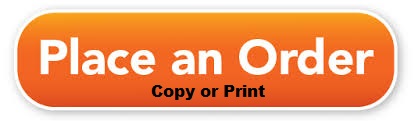(Order form opens in a new Window)
Make sure your spam blocker allows emails from ORDER@QQPrinting.com)
Order Form Description
The order form for QQ Printing is fairly intuitive and can be used for almost all copy and print jobs. QQ Printing considers a standard job to be along the lines of a simple File that needs to be printed several times with some optional finishing features. By clicking the Order form button above, a new window will open showing the Order Form process. The current page will still be open and may be used as a guide to help explain areas that you might encounter while placing an order.
User Name and Password - Register as a User - click here
QQ Printing requires that a username and password be setup so we can accept your order. This username and password may also be used for future orders. Your email address will become your username. Should you forget your password, you may use the Forgot Password link and an Email will be sent to you with instructions on how to retrieve or change your password. Should you need to change any of your personal information, you may use the My Profile link on the Top Right portion of the Order Form Screen. Once you are logged in, you may begin the Order process.
Quick Topic Links
Print Selection, Pages and Copies
Color Type - Color or Black and White
Paper Type - Paper Selection and Options
Finishing Options - Fold, Drill, Staple and Cut
Custom Details - Special Instructions
Upload Your File
Submitting your final Order
Order Form Submit Screen
To better explain the order form, we are going to use an example file that is a PDF document that contains 5 pages of print. We want these 5 pages of text to return to us as 3 physical sheets of paper with print on both sides. Our filename is sampleprint.pdf and we are going to order 30 copies of this document that are stapled in the top left corner.
Print Selection
Total Number of Copies: The field is the number of copies you wish to receive back. This does not have anything to do with the number of pages in your file.
Total Number of Pages: This field is the total number of pages in your file. If you are looking at a PDF, this will be the number at the top portion of the PDF screen. We do count the front as page One and the back as page Two. Page Three would be the next piece of paper and the back would be page Four. Page five would be the third piece of paper. So, if you have 5 physical sheets of paper and scan them to a PDF in duoble sided mode, you end up with 10 pages in your PDF document. If you scan them singled sided, you will get 5 pages which could be condensed onto 3 sheets of paper.
Name of Job: This field is a place that can used give this job a name. If you have multiple Files that you need printed, please submit each file as a Job. You may use a common name on all jobs to let us know that they are related.
Color Type
Print Color: This drop down gives the options available from QQ printing. Select either Color Printing or Black and White printing. You may submit a job that contains color pages and have it printed as Black and White. Just be sure to select the correct job description.
Type of Print: If you submit a PDF with 5 pages and select Single Sided, you will receive back 5 pieces of paper for each copy with print only on the front side of the pages. If you select Double Sided, you will receive back 3 pieces of paper for the 5 page job with print on both sides of the page except for the third page which will only have print on the front side.
Paper Type
Paper Size: This field contains a list of all of the possible paper Sizes. If you are requesting a job that needs a paper size not in this list, please select the bottom item (Other) and place a comment describing what size or type of paper you would like to use for your job.
Paper Weight: This is the thickness of the paper you would like to use. Generally, the paper is listed from thinnest to thicker. Premium papers tend to be slightly thicker. Refer to the Print Tips page for more information on paper thickness.
Paper Color: This is the color that you would like to use. Sometimes, Black and White copies will look nicer if they are simply printed on color paper.
Paper Finish: This is the texture of the paper. More information is available under printing tips.
Finishing Options
Collate Print Job: This has to do with the order that the pages will be printed. Collated Yes means that you will get a 1,2,3,4,5 1,2,3,4,5 1,2,3,4,5 print order. Collate No means that you will get 1,1,1,1, 2,2,2,2, 3,3,3,3 4,4,4,4 5,5,5,5.
Folding Options: There are three possibilities. No fold leaves the printed page as is. Bi-Fold fold the paper in Half on the Long edge of the paper. Tri-Fold folds the paper into thirds and is useful for brochures. A Tri-Fold can be folded in a C pattern which is the default fold or in a Z pattern. If you would like Z pattern, please specify this in the notes.
Drilling Options: There are three options in this drop down. No Drilling leaves the paper as is. 3 Hole Portrait puts three hold on the left side of the page. This is useful when pages need to be put into a standard 3 ring binder. 2 Hole on Top puts two equally spaced holes at the top of the page for top binders.
Staple Options: There are currently three options for Stapling. No Staples leaves the papers loose. Staples will be placed on the long side of the paper. A single staple may be placed on the top left or double staples may be selected for more of a book appearance.
Cutting Options: Paper may be cut into as many pieces as you wish. Standard cuts are located under the drop down list. Other cuts may be explained in the Custom Details portion of the order form. The first standard option is Portrait - Single Horizontal. This cut will take the paper into two equally spaced pieces of paper. This cut is viewed by holding the paper with the longest edge top to bottom. The cut will go from left to right in middle of the page. Portrait - 2 Horizontal also is viewed by placing the paper with the long edge going top to bottom. This option cuts the paper in two places resulting in the page being cut into 3 equal pieces. Portrait - 3 Horizontal also is viewed by placing the paper with the long edge going top to bottom. This option cuts the paper in three places resulting in the page being cut into 4 equal pieces. The final pre-designed cut is the Quarter Page. This makes a Horizontal cut and a Vertical cut making the paper into 4 equal pieces. This option cuts the page in half on the long side and cuts the page in half on the short side making a cut like a plus (+) sign.
Perforation Options: This option puts a dashed cut that does not quite cut the paper. But, it makes it so the paper can be easily ripped at the perforation line. The standard types of perforation lines are the same as the described Cutting options. The only difference is that the page stays together and is not cut all the way through.
Custom Details
This area should be used to place any special requirements or instructions that might be needed by QQ Printing. This data will be given to the printer operator and should contain any additional information that you believe will be helpful in the printing of your job.
Upload Your File
Use the Browse button to navigate to the file that contains the data you like have printed. QQ Printing recommends sending a PDF type file. But, we can accept other types of files and we will do out best to print whatever is sent at the highest possible quality. The better the resolution, the better the end result will be. Please see out Links and printing tips for additional data on this item.
Finalize Order
You must hit Finish Order and wait the Order Complete window to appear. The order will be verified by a QQ Printing operator and you will receive a proof email stating more details about the order. You MUST Reply to the email from QQ Printing before you order will be printed. Make sure that you adjust your Spam Blocker in your email program to allow emails from Order@QQprinting.com. You may ask any questions and they will all be answered before the printing begins. Our goal is to do the best possible job we can in a timely manner. We want your print job to turn out Perfect.